
Authentication Troubleshooting
Introduction
This document provides steps to troubleshoot issues signing into Flywheel.
Instruction Steps
If you are having trouble signing in to Flywheel, follow these troubleshooting steps.
Note: Google Chrome is the preferred browser for using Flywheel. It is highly recommended you try these troubleshooting steps using Chrome.
University Credentials via CILogon
Returning users: reset default CILogon provider
If you have successfully signed in to Flywheel before, try clearing your browser's cookies.
To clear only your CILogon cookies:
- Click Reset default CILogon provider. You are redirected to CILogon.

- Click Delete All. This removes all of CILogon's cookies

- Refresh your browser, and sign in as normal
New users: verify your username is correct
If you have never signed in to Flywheel, verify that the Site Admin of your Flywheel site has added you. If they have, check if the username is correct– your Flywheel username may or may not be your .edu university email, and it is case sensitive.
To verify your Flywheel username:
- Navigate to https://test.cilogon.org.
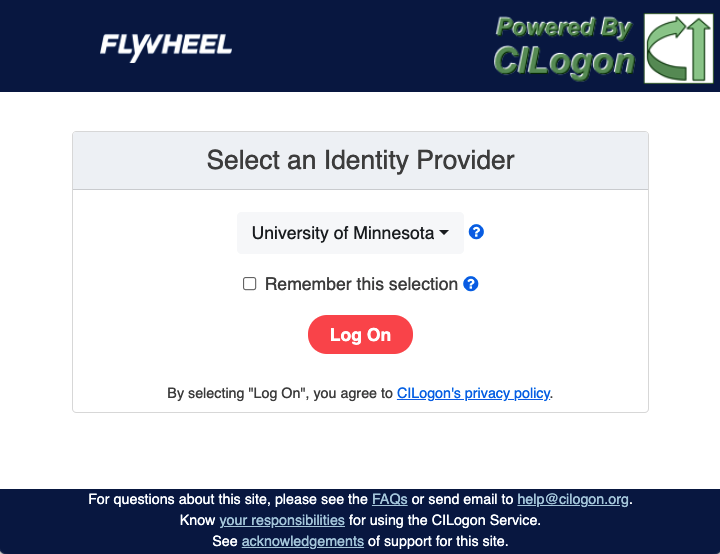
- Select your institution from the dropdown list. You are redirected to your institution's sign in page.
Note: If the institution does not appear in the dropdown, contact Flywheel to enable it.
- After you successfully sign in, you are redirected to the Flywheel Token Debugger page.

- Look for ePPN . This is the username format you should use to sign in to Flywheel. Copy and paste this into Flywheel. The username is case sensitive.
Send authentication info to support
To speed up the support process, you can send authentication debugging information when you contact support.

-
Select your authentication method and sign in as normal.
-
Once you are signed in, the Flywheel Token Debugger appears. Copy and paste this information into your support ticket when you contact Flywheel Support.

Error Messages
Login was not successful
Verify you are using the correct username/password. If you are certain you are using the correct credentials, perform an authentication test, and send the results to Flywheel Support.
Your user is not set up within Flywheel
or
Login was successful, but \ is not set up as a user within Flywheel. Contact an administrator to get registered to the platform.
A Flywheel Site Admin for your institution needs to add you as a user in Flywheel. Learn more about how to add users in Flywheel.
If you are using CILogon, verify you are using the correct username using the steps above.
Email domain \ is not whitelisted. Contact an administrator to add your login provider.
Verify you are using the correct username to sign in. If you are using CILogon, follow the these steps to verify that the username is correct.
If the username is correct or you are not using CILogon, contact Flywheel Support.
Contact Site Administrator - Auth type is not supported by this instance
Your Flywheel site has been configured to use this method. A Site Admin can contact Flywheel support to add the authentication method.
Configuration could not be retrieved. Reload page or contact an administrator if the problem persists.
This means that there are issues connecting to your site. Contact Flywheel support.
Request throttled by auth0-sandbox due to fatal errors caused by previous requests. Those errors might have been caused by uncaught exceptions in your code.
This error message comes from the third party authentication application Auth0. This issue is outside of Flywheel’s control. See the Auth0 status site for more information.
