Using the fw ingest project Command
Introduction
In version (14.4.0), Flywheel introduced a new way to copy an entire Flywheel project to a new location by using the CLI. The Ingest project command streamlines multi-site collaboration as well simplifies workflows where data is curated on a pre-production Flywheel site before being moved to a production site.
The Ingest project CLI command can be used to copy data:
- From one Flywheel site to a different Flywheel site that is on the same version
- From one group to a different group within the same Flywheel site
Unsupported File Types
Unsupported upload method for site, group, or project de-ID profiles
Use one of these supported methods if you use site, group, or project de-ID profiles.
Limitations & Considerations
- Flywheel ingest project command will copy the Source data and metadata, but not:
- Gear Job History / Provenance
- Analyses
- Change Log History
- Project Permissions
- Gear Rules
- Session Templates
- Data Views
- Empty containers in the Source will not be copied to destination
- When copying projects between sites, both sites must be on the same version.
- The file origins in the destination show that the data was uploaded by a user
- Only one project can be migrated per CLI command
- The source project is copied to destination. The source project is not modified or deleted and remains on the Source site.
Instructions
-
Sign in to the source project. You must have create container and upload data permissions on the source project.
The source project is the Flywheel site or project that contains the data you want to copy.
-
For the site with the source project, obtain your User API Key. You will need this later on. Learn more about creating User API Keys from the Profile page.

-
If you are moving the project to a new site, sign in to the destination project. You must have download permissions on the destination project.
- In the destination project, note the group and project label, or create new ones.
-
Open Terminal or Windows Command Prompt, and sign in to the destination with the CLI. Learn more about how to download and install the CLI.
To see where you are signed in, enter
fw statusin Terminal. If you are not signed in to the destination, obtain your User API Key for the site with the destination project. Learn more about creating User API Keys from the Profile page. -
Enter the following command in Terminal:
fw ingest project --group destgroup --project destproject SRC FW_WALKER_API_KEY-- groupand--project: Add the destination group ID and project label. For example--group betagroup --project "beta project"SRCThe routing string from the source group and project. For example:fw://alphagroup/alphaProjectFW_WALKER_API_KEY: The API Key from the source Flywheel site. For example:flywheel.io:yiLr8PHLtpe33IdYJ5- If you have ingest cluster deployed on your environment, add the
--clusterflag to utilize the cluster's compute power. Learn more about using a cluster. Learn more about using a cluster.
Learn more about all of the optional flags in the reference section below.
For example:
fw ingest project --group betagroup --project "beta Project" fw://alphagroup/alphaProject flywheel.io:yiLr8PHLtpe33IdYJ5Note
If you do not specify the group and project by adding the
--groupand--projectflags, Flywheel will automatically look for a group and project that matches the Source. -
Flywheel begins scanning the source project and displays the results.
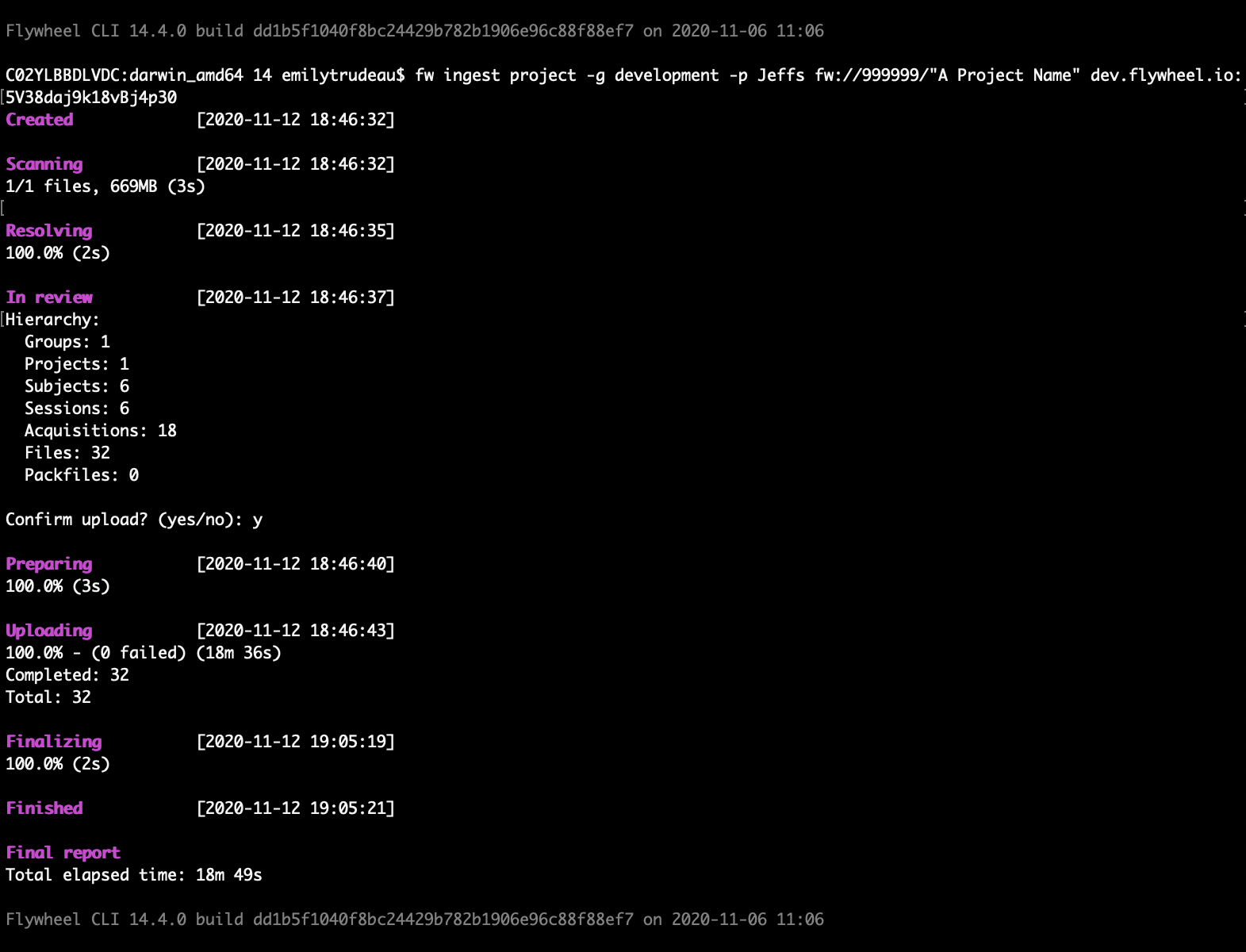
-
Review the summary, and enter
yes. -
Once the scan is complete, go to the destination project to view.
Existing containers are not modified in destination project, and any existing files are not copied over.
Usage
Required Arguments
| Required Argument | Description |
|---|---|
SRC | The path to the folder to import (e.g.: fw://group-name/project-name/) |
FW_WALKER_API_KEY | Your API key for the Source Flywheel site (e.g.: flywheel.io:yiLr8PHLtpe33IdYJ5) |
Optional Arguments
Ingest General
| Optional Argument | Description |
|---|---|
--compression-level | The compression level to use for packfiles -1 by default. 0 for storage. A higher compression level number means more compression. |
--de-identify | De-identify DICOM files, e-files and p-files prior to upload. Applies custom de-identification when used with a deid-profile set in a configuration file. By default, it will apply the minimal de-identification to DICOM files: * Remove PatientID, PatientName, and PatientBirthdate * PatientAge convert to months. |
--deid-profile NAME | Use the De-identify profile by name. Use this flag if you have multiple de-ID profiles in a single config. |
--detect-duplicates | Flywheel scans both the source dataset and any data already in the Flywheel project. Flywheel looks for the following: * File path conflict in the source dataset - File path in the upload dataset is not unique * File path conflict in Flywheel - file already exists Duplicate StudyInstanceUID in source dataset* Duplicate StudyInstanceUID in Flywheel - UID already existsDuplicate SeriesInstanceUID in the source dataset* Duplicate SeriesInstanceUID in Flywheel - UID already exists* Duplicate SOPInstanceUID in series |
--detect-duplicates-project DETECT_DUPLICATES_PROJECT | Specify one or multiple project paths to use for detecting duplicates. |
--copy-duplicates | Upload duplicate files to a new project when using --detect-duplicates.The project created for the duplicates will be named [target project label]_[TimestampOfIngest]. The duplicates project will have the same permissions as the original destination project. No additional project artifacts need to be copied (gear rules, data views, description, etc). |
--enable-project-files | Enable file uploads to a project container. |
--encodings ENCODINGS | Set character encoding aliases. E.g. `win_1251=cp1251``. |
--exclude PATTERN | Patterns of filenames to exclude (default: none). For example: * Exclude a single file: --exclude="ReadMe.md"* Exclude all files of a specific filetype: --exclude="*.md" |
--exclude-dirs PATTERN | Patterns of directories to exclude (default: none). For example: --exclude-dirs="Sub-01" excludes all files and folder within the Sub-01 folder. This means the following directories would not be uploaded: * Sub-01/Sess01* Sub-01/Sess2/Acq02 |
-g ID, --group ID | The ID of the group if not in the folder structure. |
--ignore-unknown-tags | Ignore unknown dicom tags when parsing dicom files (default: false). |
--include PATTERN [PATTERN ...] | Patterns of filenames to include (default: none). For example: * Include a single file: --include="participants.csv"* Include all files of a filetype: --include="*.dcm" |
--include-dirs PATTERN [PATTERN ...] | Patterns of directories to include (default: none). For example: * --include-dirs="OHM/101-10*".The regex wildcard means that this would include the directories like: * OHM/101-105* OHM/101-106* OHM/101-1011.Note: When S3 bucket is configured as source, this flag does not support regex wildcard match, only "starts with." |
--load-subject PATH | Load subjects from the specified file. |
--no-audit-log | Skip uploading audit log to the target projects. |
--require-project | Proceed with the ingest process only if the resolved group and project exists (default: false).By default, Flywheel creates a new group or project if an existing group ID or project label does not match what you designated in your command or template. This means if you mistype the group ID or project label, your data will be uploaded in the wrong location. Use this flag to make sure your data is only uploaded to existing groups and projects. |
--skip-existing | Looks at filenames for files already in your project, and skip import of files with the same filename. (default: false). |
--symlinks | Follow symbolic links that resolve to directories (default: false). |
Reporting Config
Applicability
These config options are only available either when using --cluster mode with the --follow argument or when using local worker.
| Optional Argument | Description |
|---|---|
--save-audit-log PATH | Save audit log to the specified path on the current machine (default: none) |
--save-deid-log PATH | Save de-id log to the specified path on the current machine (default: none) |
--save-subjects PATH | Save subjects to the specified file (default: none) |
Cluster Config
Applicability
These config options apply when using a cluster to ingest data.
| Optional Argument | Description |
|---|---|
--cluster CLUSTER | Ingest cluster url (default: none) |
-f, --follow | Follow the progress of the ingest (default: false) |
Worker Config
Applicability
These config options are only available when using local worker (--cluster is not defined).
| Optional Argument | Description |
|---|---|
--jobs JOBS | Number of concurrent jobs to run (e.g. scan jobs), ignored when using cluster (default: 4) |
--sleep-time SECONDS | Number of seconds to wait before trying to get a task (default: 1) |
--max-tempfile MAX_TEMPFILE | Maximum in-memory tempfile size, in MB, or 0 to always use disk (default: 50) |
General
| Optional Argument | Description |
|---|---|
-h, --help | Show help message and exit. |
-C PATH, --config-file | Specify configuration options via config file.* |
--no-config | Do NOT load the default configuration file. |
-y, --yes | Assume the answer is yes to all prompts. |
--ca-certs CA_CERTS | Path to a local Certificate Authority certificate bundle file. This option may be required when using a private Certificate Authority. |
--timezone TIMEZONE | Set the effective local timezone to use when uploading data. |
-q, --quiet | Squelch log messages to the console. |
-d, --debug | Turn on debug logging. |
-v, --verbose | Get more detailed output. |