
CLI Reference Guide: Import Folder
Introduction
The folder import should be used if you are importing data that you previously downloaded from Flywheel, or if you are importing data that was shared from another Flywheel site. The folder import command uses the folder structure to map your data to the Flywheel hierarchy. Below is the basic Flywheel hierarchy:
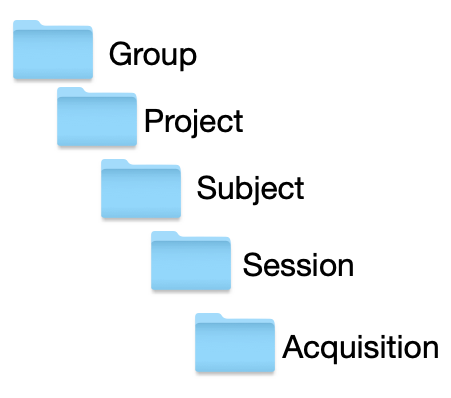
Usage
The basic command for import folder: fw import folder [optional arguments] [folder location]
Warning
Unsupported upload method for site, group, or project de-id profiles
Use one of these supported methods if you use site, group, or project de-id profiles.
Instruction Steps
Required Arguments Reference
| Required argument | Description |
|---|---|
| folder location | The path to the folder that contains the data for import. |
Optional Arguments Reference
| Optional Arguments | Description |
|---|---|
| -h | Show this help message and exit |
| --config-file FILE LOCATION | Specify configuration options via config file. Learn more about how to create and use the config file to set optional arguments . |
| --no-config | Do NOT load the default configuration file |
| -y | Assume the answer is yes to all prompts |
| --ca-certs CA_CERTS | The file to use for SSL Certificate Validation |
| --debug | Turns on debug logging level |
| --quiet | Turns off logging to the console |
| --max-retries MAX_RETRIES | Sets the maximum number of retry attempts, if assume yes. The default is 3 retry attempts. |
| --jobs JOBS | Allocates resources for jobs. Jobs perform tasks on your data to process and prepare it for upload to Flywheel. For example, the compression-level is a job run before the data is uploaded to Flywheel. |
| --concurrent-uploads CONCURRENT_UPLOADS | Allocates resources for uploading data to your Flywheel instance. The amount of concurrent uploads your computer can successfully upload depends on the amount of CPU available. |
| --compression-level | The compression level to use for packfiles. -1 for default, 0 for store. A higher compression level number means more compression (and more processing time to compress the data) |
| --symlinks | Follow symbolic links that resolve to directories |
| --include-dirs INCLUDE_DIRS | Patterns of directories to include. You can use wildcard matches (?, *) to include directories and their subdirectories. Flywheel CLI can only import directories that are under the initial indicated directory |
| --exclude-dirs EXCLUDE_DIRS | Patterns of directories to exclude. You can use wildcard matches (?,*) to include directories. This does not include sub-directories. |
| --include FILTER | Enter specific filenames or use wildcard matches (?,*) to include patterns of filenames. You can only include files that are within the path designated in the command. Learn more about valid file types to import. |
| --exclude EXCLUDE | Enter specific filenames or use wildcard matches (?,*) to exclude patterns of filenames. Learn more about valid file types in Flywheel. |
| --output-folder OUTPUT_FOLDER | Output to the given folder instead of uploading to Flywheel. |
| --no-uids | Ignore UIDs when grouping sessions and acquisitions. This is useful when you want to group sessions and acquisitions by labels instead of UID. |
| --unique-uids | Warn before creating a Flywheel container (Group, Project, Subject, Session, or Acquisition) with duplicate UIDs |
| --max-tempfile MAX_TEMPFILE | The max in-memory tempfile size, in MB, or 0 to always use disk. |
| --skip-existing | Skip import of existing files. |
| --no-audit-log | Don't generate an audit log. |
| --audit-log-path AUDIT_LOG_PATH | Sets the location for where the audit log should be placed. |
| --private-dicom-tags PRIVATE_DICOM_TAGS | Path to a private dicoms file. Learn more about how to create this file to de-identify your data. |
| --ignore-unknown-tags | The Flywheel CLI gives an error if there is an unknown DICOM tag. Use this flag to suppress the error and ignore unknown DICOM tags. |
| --encodings ENCODINGS | Set character encoding aliases. E.g. win_1251=cp1251 |
| --related-acquisitions | Store related DICOMs in the same acquisition. |
| --de-identify | De-identify DICOM files, e-files and p-files prior to upload. If your DICOM files are compressed in to a zipped file, you should also use with --repack flag to de-identify the files. This flag removes the DICOM tags PatientID, PatientName, and PatientBirthDate. |
| --profile PROFILE | Use your custom de-id profile. Learn more about how to create this profile. |
| --group \ | Enter an existing group id or enter a new group_id to create the group when you import data. Use if you want to override the folder name that is in the group level in the hierarchy or if you do not have a folder at this level. |
| --project \ | Enter an existing group id or enter a new project label to create the group when you import data. Use if you want to override the folder name that is in the project level in the hierarchy or if you do not have a folder at this level. |
| --dicom name | The name of dicom subfolders to be zipped prior to upload. |
| --pack-acquisitions type | Acquisition folders only contain acquisitions of the designated type and are zipped prior to upload. |
| --repack | Unzips archived DICOM files to validate and then repackages the DICOM files as zipped files to upload. |
| --no-subjects | Import data without subjects |
| --no-sessions | import data without sessions |
| --root-dirs ROOT_DIRS | The number of directories to discard before matching. |
