Extension Applications
Introduction
Flywheel offers the ability to extend viewer and form functionality by creating an application. Applications can be simple HTML documents or complex, multi-file web apps as long as the entry document is accessible to all users of the Flywheel instance. Applications are loaded in an iframe and communicate with the Flywheel instance over a channel via the extension SDK.
Instruction Steps
Application Registration
The Site Applications Dashboard lists all applications registered at your site. Site Admin users can add and modify custom applications. The bottom section contains the default Flywheel applications, which cannot be modified.
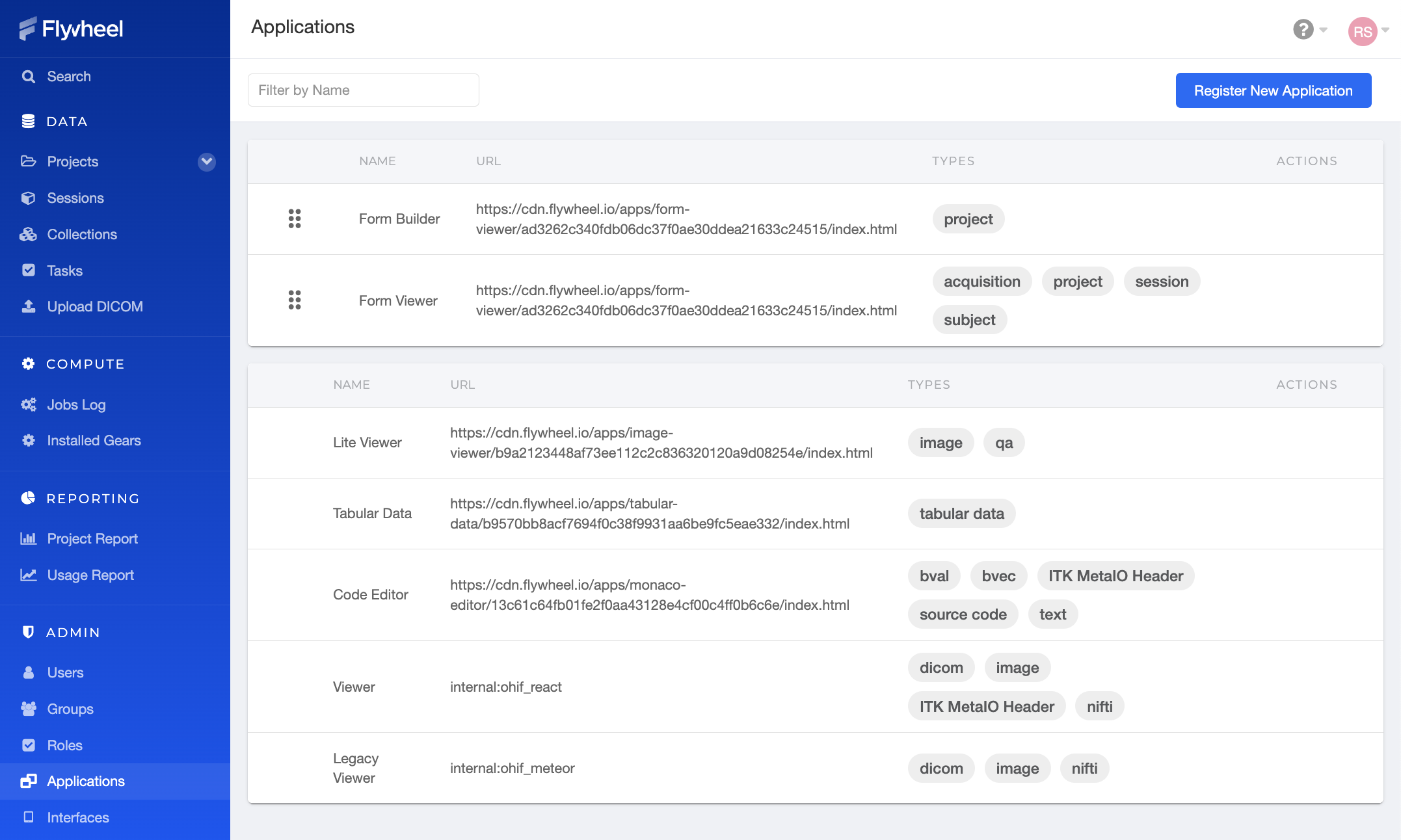
The Project Applications Dashboard lists all applications registered at and only available within your project. Project Admin users can add and modify custom applications. No default applications are provided for Projects.

Application Priority
To tailor where applications are made available to users, it matters where applications are registered (Site vs Project), their order, and configuration. Those factors all play a part in controlling their availability and priority. Priority affects the order in which applications appear in the container or file action menus, and the highest-priority application for a file becomes its default viewer.
Applications are prioritized top-down, in the following order of sections:
- Applications registered at the project level
- Applications registered at the site level
- Default site applications
Tips for Managing Application Priority:
- Applications can be reordered within a section, but not across sections.
- When multiple Applications with the same name are valid, only the highest priority one will be available.
-
If you wish to register an application for a type but don’t want it to become the default viewer, then the default application can re-registered with the same name at a higher priority than other applications. Example: To register an application that can interact with, but not be the default for DICOM files; register your new application with its own name, then create another registration above it with these options:
-
- Name: Viewer
-
- URL: internal:ohif_react
-
- Types: dicom
-
Registration Options
When creating a new registration or editing an existing one, a handful of options are available. Of these, the Type, Name, and URL are required.
Type
Viewer applications are surfaced in container or file action menus. These types of applications are designed to present the contents of a container or file beyond what is available within the Flywheel web interface.
Form applications can render and handle forms that are defined in project settings. These forms are listed in project, subject, and session information areas.
Name
The name is both a label for the application in action menus and a unique identifier for the application. When resolving applications for a container or file, duplicate valid applications sharing a name will be collapsed into the highest-priority registration.
URL
This is the entry URL for the application, resolving to an HTML document. The URL should be accessible by anyone who will be using the application. The URL should be hosted over HTTPS to avoid mixed content issues in the browser, but browser settings can be modified in order to accommodate application development over HTTP.
Description
This is an optional description of what this application is used for. It only appears in the Applications admin page.
Match Container or File Types
At a high level, this list will associate your application to container or file types defined in Flywheel. When a type is selected, all containers or files of that type will list your application in their action menus. If you would like to restrict the registration to additional properties, define matcher JSON by clicking on the type you would like to narrow.
Matcher for Type
This field is revealed after choosing or clicking on a type in the previous field. It is a JSON object that can target specific properties on container or file records. Keys in the JSON object correspond to properties in these records and the values define how to process the match. Nested properties can be accessed using dots between levels.
The most straightforward matcher is equality, but other matcher strategies are defined. Strategies can have long object forms or short forms depending on their complexity.
Tip Matching against custom metadata is only supported under the info.BIDS metadata object.
Equality
This will check if the matcher value and property value are equal. For example, register an image viewer for files with the PNG mime type:
Short form:
Long form:
Regular Expression
The matcher value will be evaluated against the property as a regular expression. Regex will be assumed as a short form if the matcher value is a string that begins with ^ or ends with $. For example, register a results viewer for analysis output from a particular gear:
Short form:
Long form:
Existence
Check whether a property is present. For example, define a viewer for a file with BIDS data:
Long form only:
Contains
Check whether array properties (tags) is present. For example, define a viewer that navigates to the source image hosted by an external service.
Long form only:
Tip The "contains" matcher was introduced in Flywheel Enterprise version 16.16.0. If you’re using an earlier version of Flywheel Enterprise, configuring this matcher will have no effect.
Example Applications
The Extension SDK is used to build Flywheel applications.
Below are a list of example applications other users have created:
- Auto Chart: Takes tabular and creates a graph that you can view and edit directly in Flywheel
- Image viewer: Enables the ability to view images that aren't in DICOM or NIfTI format, such as JPG or PNG images (currently DICOM and NIfTI are the only formats supported by the default OHIF viewer).
- Metadata Forms: Allows users to quickly add custom metadata to give data more context.
See the Extension SDK documentation for more information on building your own application.
Click Nextto learn how to connect Flywheel to an imaging device to upload or view images.