Site Wide Project Catalog
Introduction
Flywheel recognizes the need for increasing the re-use of data. Organizations and researchers want easier and more intuitive ways to promote and discover data managed on Flywheel for re-use, without compromising the confidentiality of that data. We are introducing Site-wide Project Catalog (initial release in version 16.8.0) as a place where projects with re-usable data can be listed and discovered.
One will see the following terminology used.
- Site Catalog is the destination on Flywheel where projects can be shared to, and where any site user can discover shared projects.
- Project Sharing is the Flywheel project settings that control whether the project is discoverable on the Site Catalog, and how it is represented there.
Important Notes
- Projects may only be shared to the Site Catalog on the same Flywheel instance.
- Projects shared to the Site Catalog are discoverable by any user registered on the Flywheel instance.
Instruction Steps
Site Catalog View

Filtering Shared Projects
The Site Catalog view is where site users go to discover shared projects. All shared projects are shared by default. For Flywheel sites that have many shared projects, users can use the text search and selectable filters to narrow down the projects with the attributes they are interested in.
Note that when using any combination of the text and selectable filters, only the projects that match all filters are displayed.
Text Filter
Input text will search for a project by name, institution, contact, summary, or any of the other project attributes.
Project List
The list of projects contain the institution, email contact, and summary of the project - specified in its sharing configuration. The institution and email address are clickable links for convenience. For projects of interest, the full summary can be expanded.
Data counts and project tags are displayed (collected and updated automatically by the Flywheel system) to provide a sense of the organization and scale of the project data.
Accessing Data
Make use of the project contact email, to ask questions about the project, or request access. The administrator of the project can make the project data available in a number of ways.
- Provide read-only data access to the project that can be used to inspect, copy, and download data.
- Provide read-only data access and Smart Copy permissions to the project.
- Make a Smart Copy of the project themselves and hand over administrative control to the copy.
Project Sharing
Project Sharing Permissions
Out of the box, the default Flywheel Admin project role can share their project to the Site Catalog.
When using fine-grained permissions with custom roles, both the “Manage Project Settings” and “Manage Project Sharing Settings” permissions are required for sharing a project.
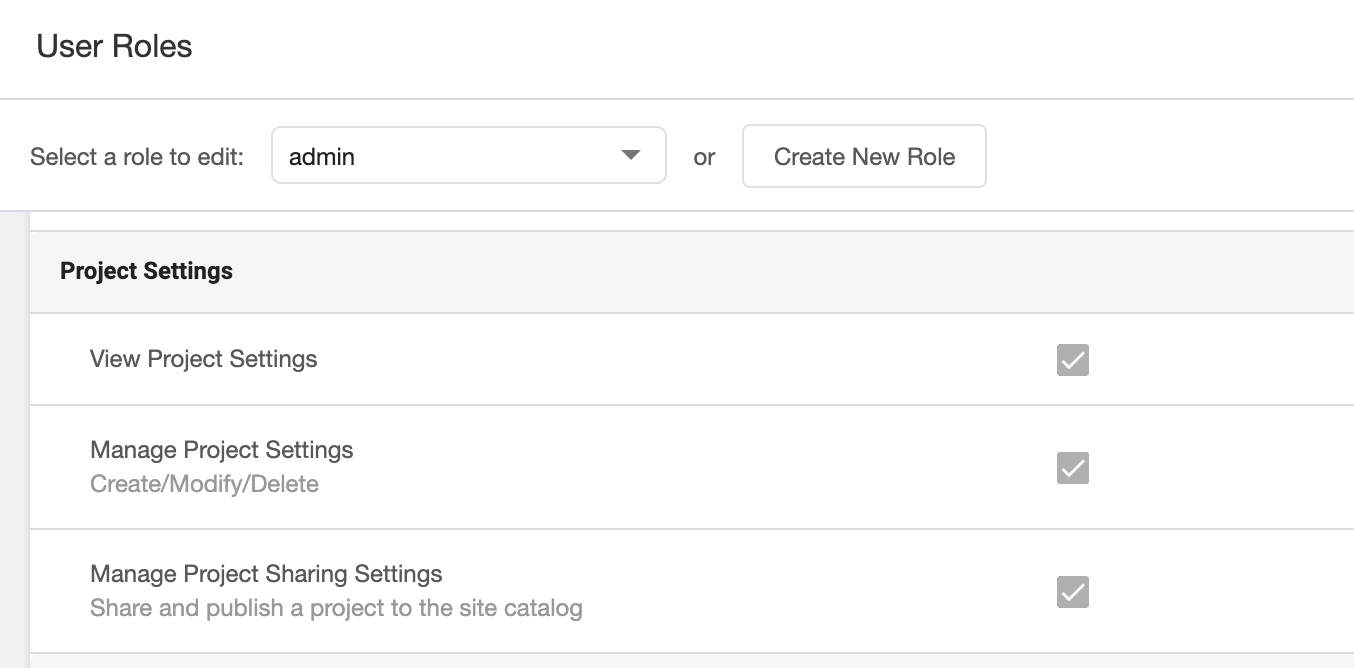
Sharing a Project
Sharing a project on the Site-wide Project Catalog is controlled from Project Settings -> Project Sharing.

Enable the Share in Site Catalog option, and complete the form with the information about your project, so users on the site will know what your project is about, and who should be contacted.
Note that your project won’t be shared until clicking the Save button.

The content of all of these fields will be searchable, keep that in mind, and use it to your advantage for increasing the findability of your project.
Institution: This will be a clickable link for your project on the Site Catalog
Contact: This should be who to contact, to request further information about your project, request access, etc. Specific contact instructions should be put in the Catalog Project Summary
Catalog Project Summary: Use this space to describe what your project is about. Provide all the information you want people to read before they contact you. Include terms you believe users may search for. Data terms of use, whether the data is original vs. from open/external sources, data acquisition protocols, publication references, etc.
Ontology Information
Therapeutic Areas / Body Regions / Organ Systems
Select the ontology areas you believe are applicable to the dataset in your project. At least one item per category must be selected, with multiple selections per category being supported. In the interest of promoting better findability, users can not specify custom ontology areas.
When everything looks right, click ‘Save’ and let’s see how your project looks in the Site Catalog!
Next Steps
Now that you have some of the basics on using the Site-wide Project Catalog, make sure to review the documentation on Smart Copy and fw sync and other download methods; features for copying projects into new Flywheel projects.