Site Bookmarks
Introduction
The Site Bookmarks feature enables Site Administrators to configure a set of Uniform Resource Locators (URLs) to be available to all Flywheel site users.
Common use cases include linking to an organization’s internal Information Technology (IT) support resources or documentation for the organization’s policies/procedures governing the use of the site.
When a user clicks on a bookmark, the associated URL will open in a new tab in the same browser window.
Permissions
Only Site Administrators may add, modify, rearrange, and delete bookmarks.
Instruction Steps
Bookmarks
To add, delete, or modify a Bookmark, please follow the instruction steps below:
-
Start by clicking on the ? icon in the top menu bar
.

-
Add bookmarks
-
If there are no existing bookmarks: Click Add Bookmark.

Add Bookmarks in blue under the Bookmarks section will only display if there are no pre-existing Bookmarks.
-
If there are existing bookmarks: click the Pencil Icon to open the Manage Bookmarks Interface.

-
-
Add, Modify, Delete, and reorder Bookmarks as needed in the Manage Bookmarks Interface.
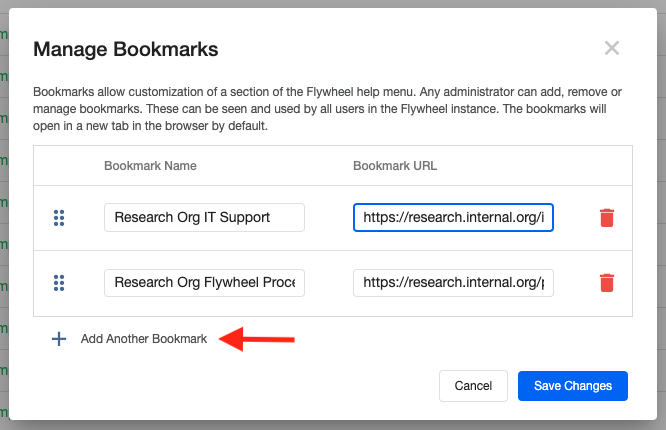
-
Click Save at the bottom of the screen.

-
Verify that clicking on the Bookmark(s) works as expected to ensure there are no broken links.
Usage Considerations
- The Flywheel system does not perform validation on the URLs, verify that all URLs work as expected
- Only web URLs are supported, other service types or javascript are not
- Bookmark names are limited to 64 characters
- This feature is optimized for use cases of 5 or fewer bookmarks, though configuring more is possible