File Types in Flywheel
In Flywheel specific file types are defined, and assigned to a given file during import/upload by virtue of that file's extension. For example, if you import a file with an extension of .nii, or .nii.gz, Flywheel will automatically "type" that file as a NIfTI file.
Updating File Type
To update the file type via the File Information dialog, click on the line item menu icon, select Information, then click into the text field to rename the file (where the current name displays). The new name will take effect when clicking the save button on the File Information dialog.

You can also update the file type inline by clicking on the file type.

Clicking directly on the file type opens a dropdown box where you can select the respective type that they need to update for that individual file.
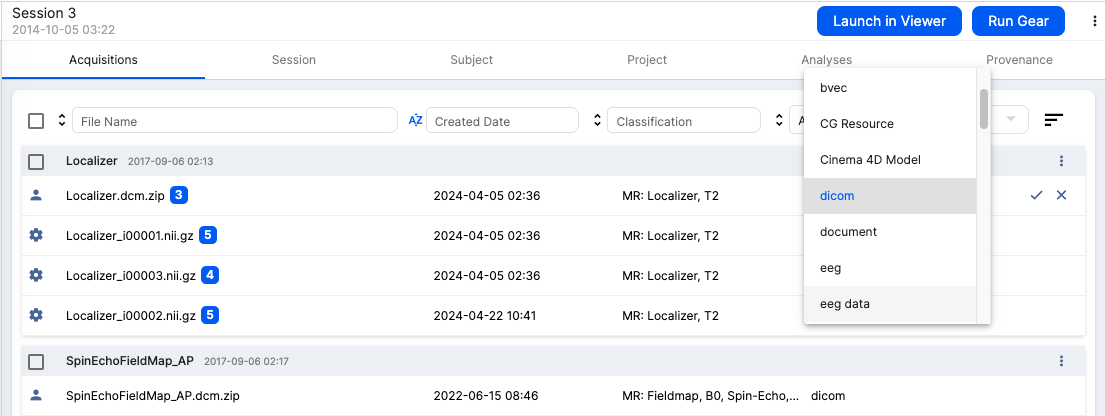
Making use of File Type
By virtue of having a type a given file will be findable using custom searches or finder expressions that reference file type.
Flywheel also uses file type to provide the user with options for which data you want to be part of a given download. Type information is used in this context with the Web UI, SDK, and CLI.
Web UI
Within the Web UI, when you download a given container you can choose which file types are downloaded.

Command-line Interface
Using the CLI you can choose to *include* only nifti, bvec, and bval file types in your download, like so:
File Types
The full list of known file types, and associated extensions is shown below.